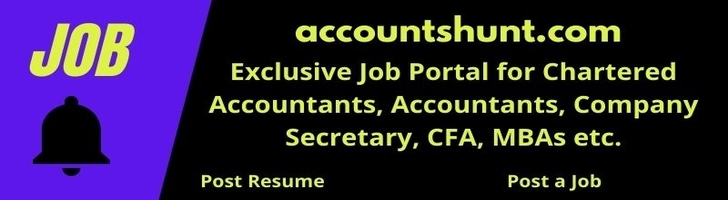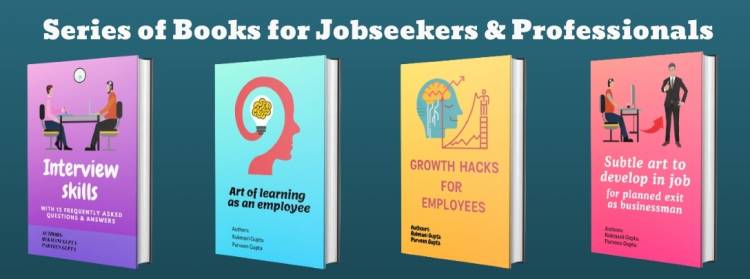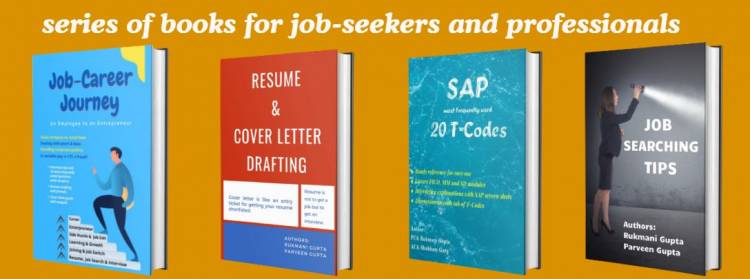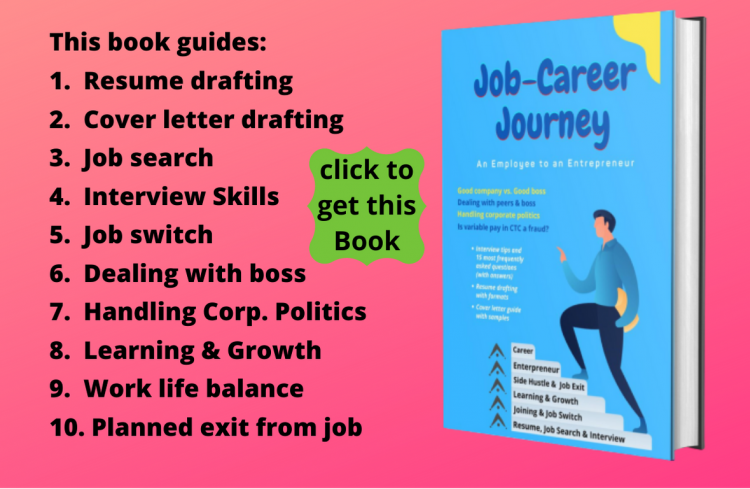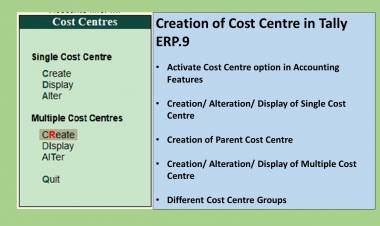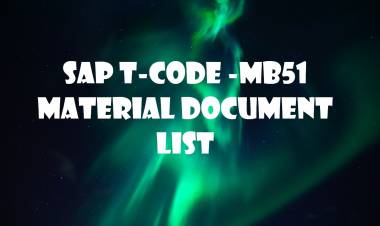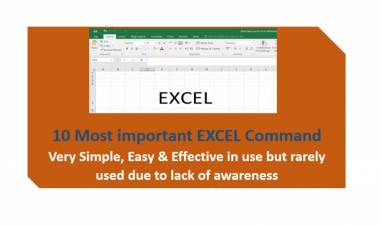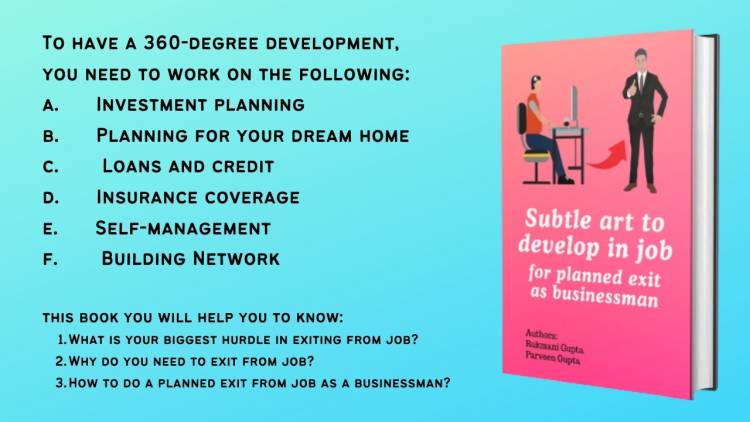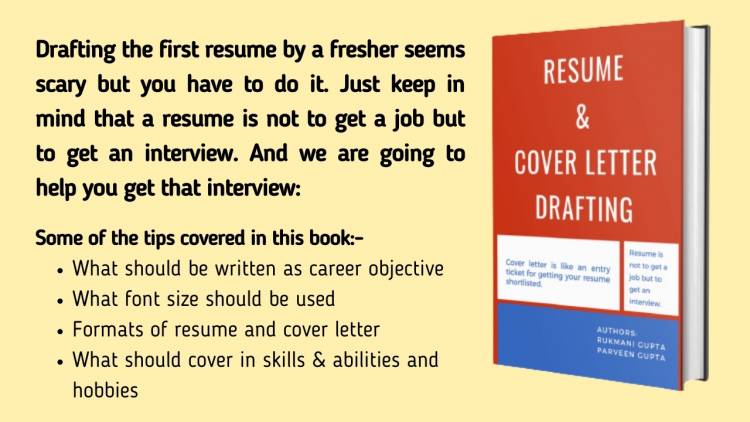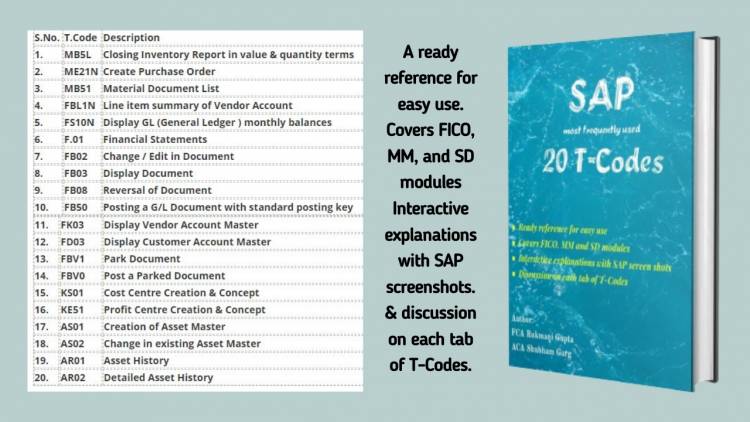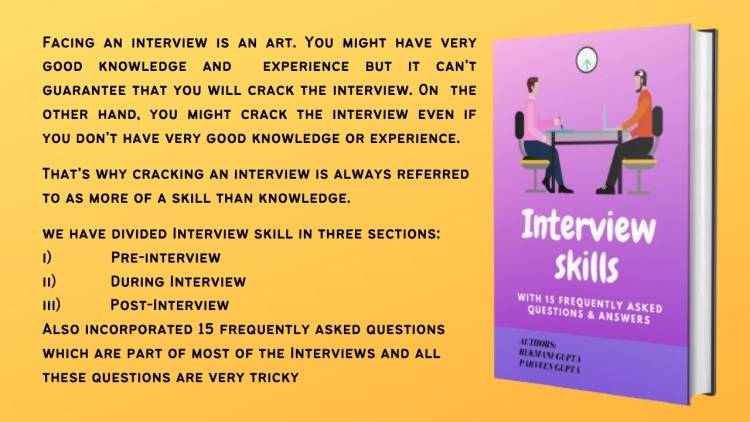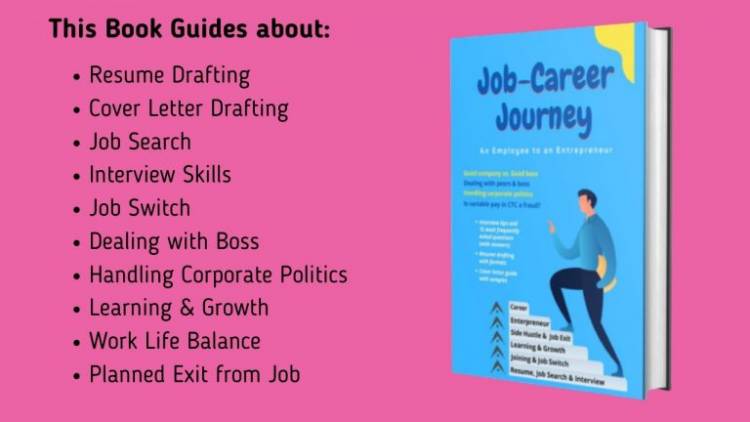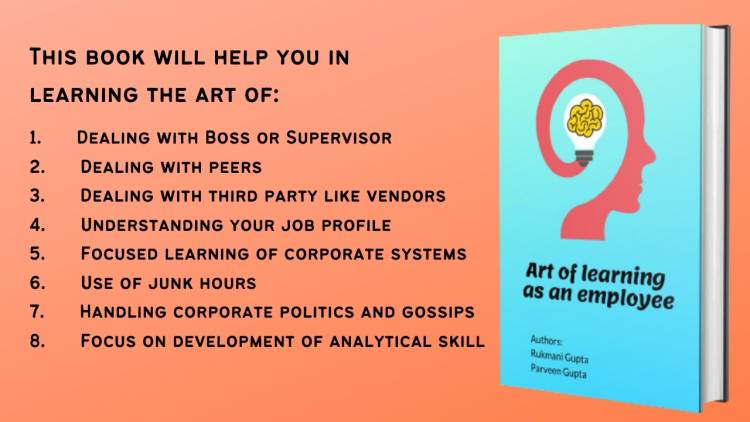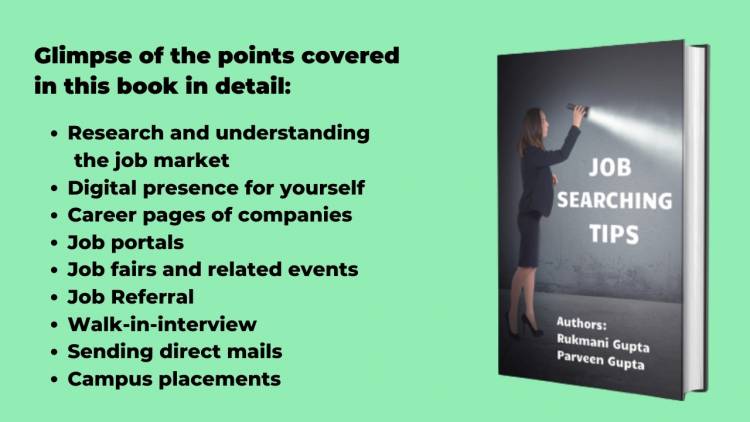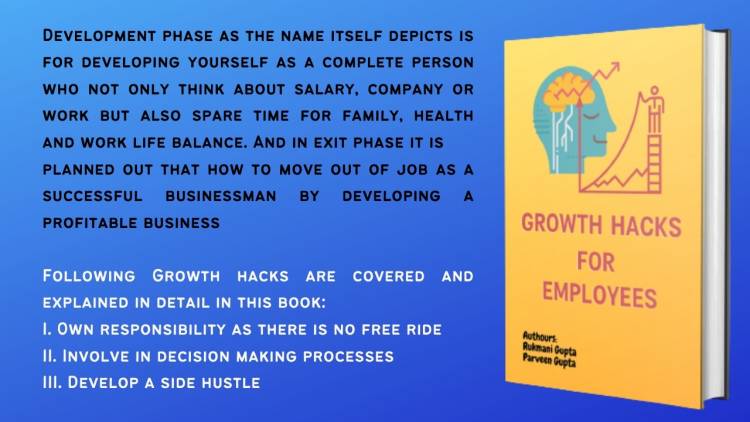How to set up Google Analytics for Website?
Step 1 : Login to Google Analytics portal. Login with a Gmail id. The below screen will appear, click on setup now/ start measuring/ start now.
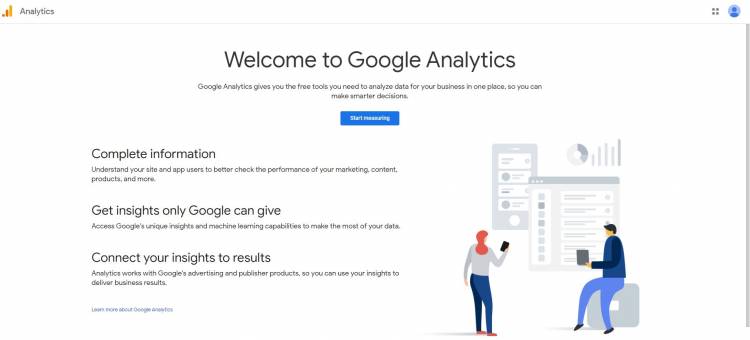
Step 2:- After click on setup now, below window of Google Analytics will open. It will ask for create a account name , we can give here business name or individual name. Fill in the account name for Google Analytics identification & click next.
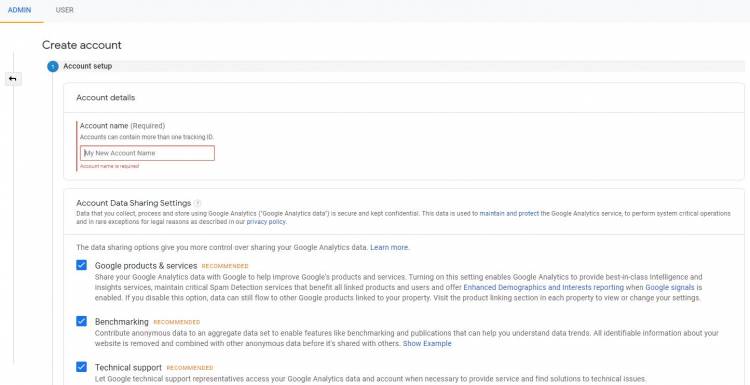
Step 3:- Then a window for creating property for Google Analytics will appear, here property means the website or the app or both. We can choose as per our need whether only website or only app or both for monitoring user & traffic at Google Analytics.
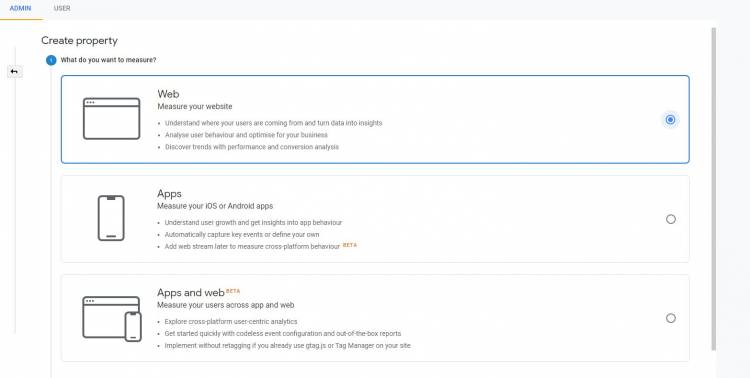
Step 4:- Then a window of property setup for Google Analytics will appear. Here we need to input name of website, its complete url, industry type & time zone for which we want to monitor traffic in Google Analytics.
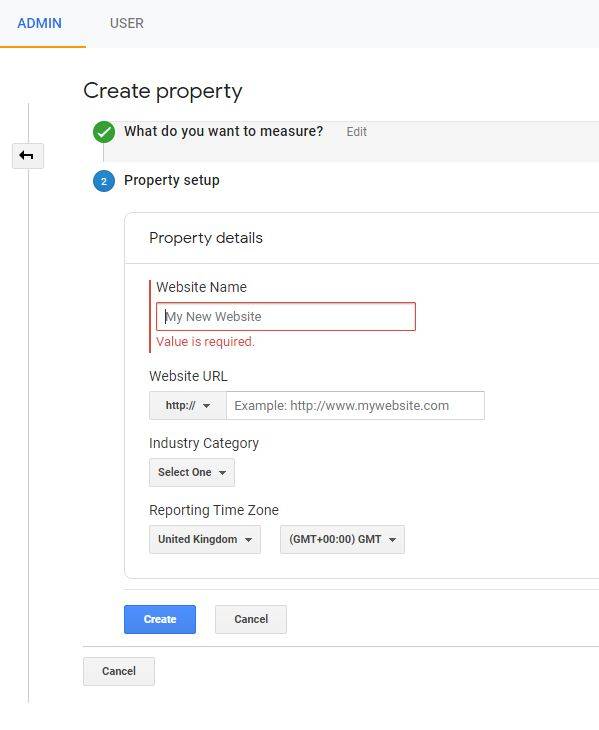
Step 5 :- A window will appear for terms & conditions for Google Analytics account setup. We need to accept the term to move further in account setup for Google Analytics.
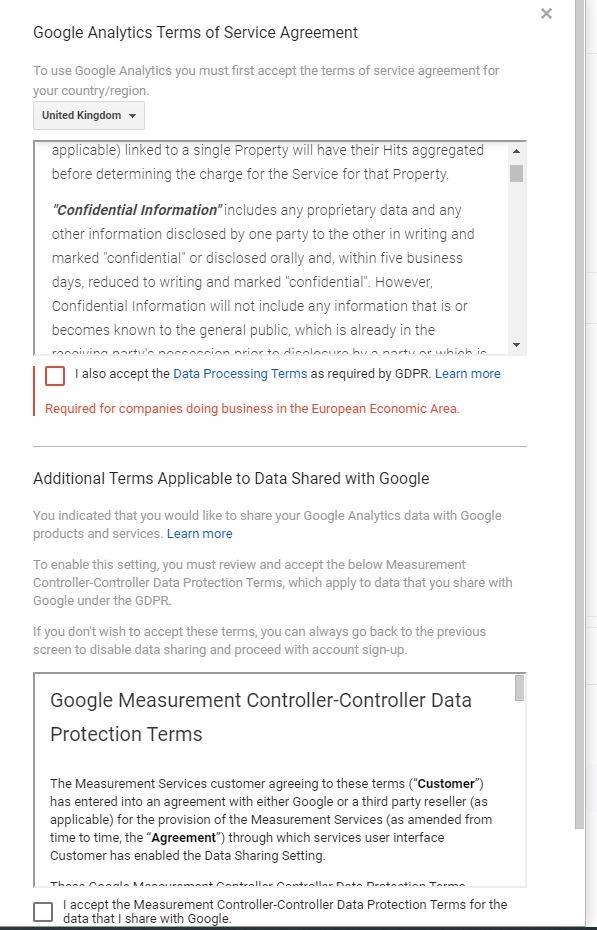
Step 6:- After accepting terms, our basic Google Analytics is ready and a tracking ID is generated but for activating Google Analytics account we need to verify the ownership of domain. So in admin in the option of tracking info there will be html site tag code, we need to copy it and paste it as the first item into the <HEAD> of every web page that we want to track.
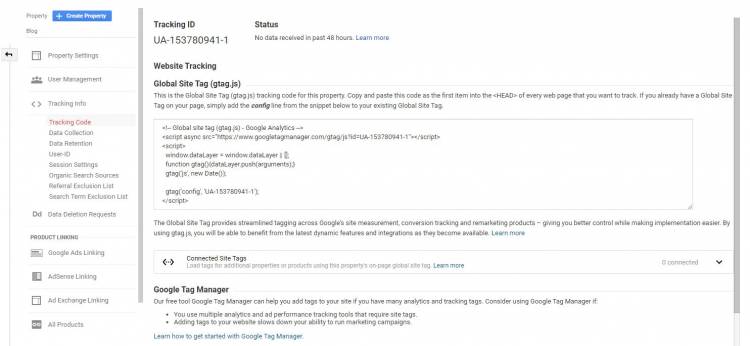
Step 7: Once we are done with all the steps. Our Google Analytics account is ready to monitor. We can see its working by sending a test traffic from Google Analytics also.
 Download APP
Download APP
 P K Gupta
P K Gupta